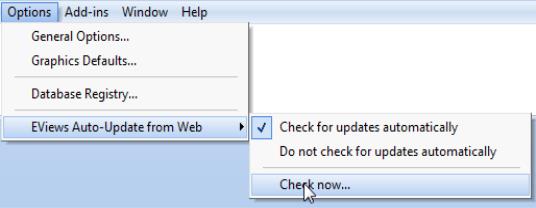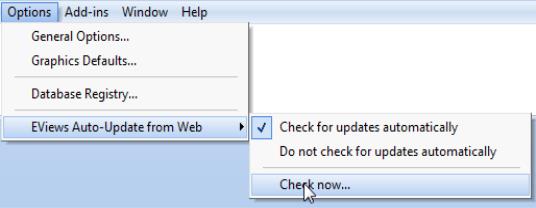Updating Your Copy of EViews
EViews 14 offers an automatic updating feature that can check for new updates every day, and install an updated version if available. (The automatic update feature can be enabled or disabled from the menu item.)
Alternately, you may manually check for updates from within EViews at any time by selecting under the menu item, or by selecting from the menu.
You may also visit the EViews website to check for updates to the EViews program and other components (documentation, sample data, and sample programs). Go to:
and navigate to the downloads area. Downloading updates will not require re-registration of EViews on any previously registered computer. Simply download the update, run the installer, and you will have the latest shipping copy of your software.