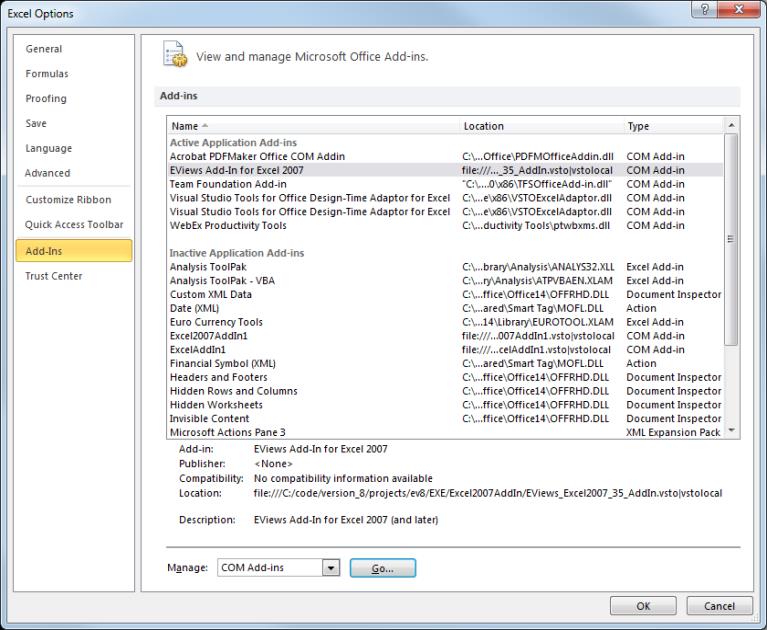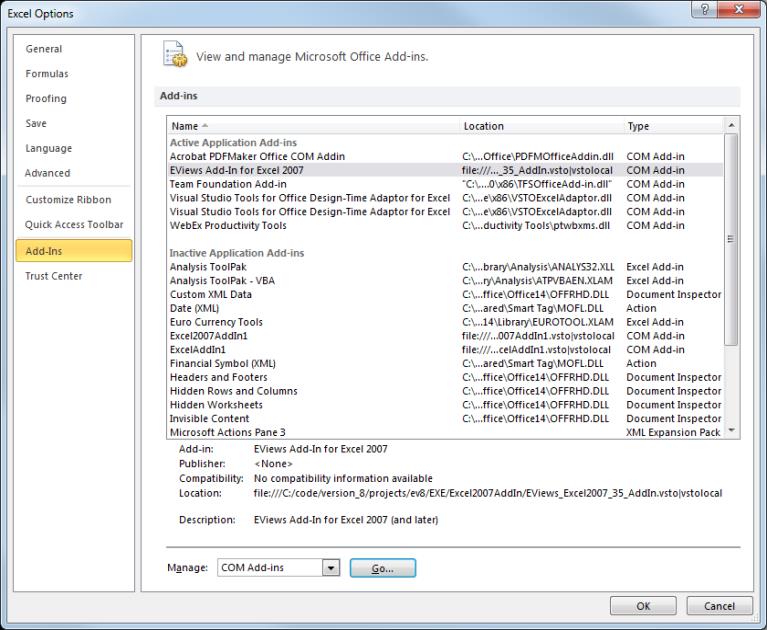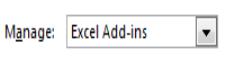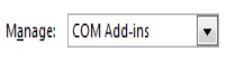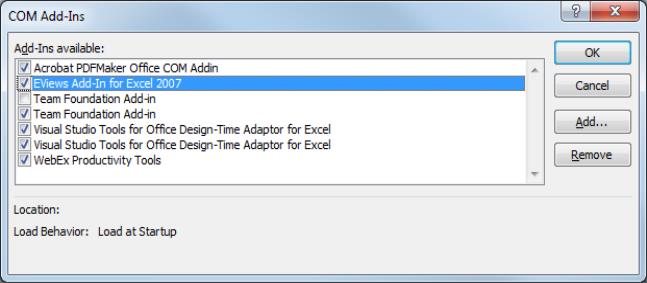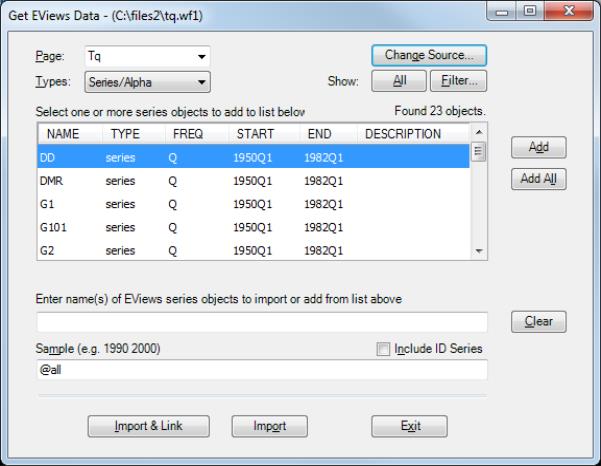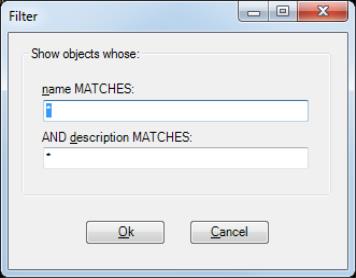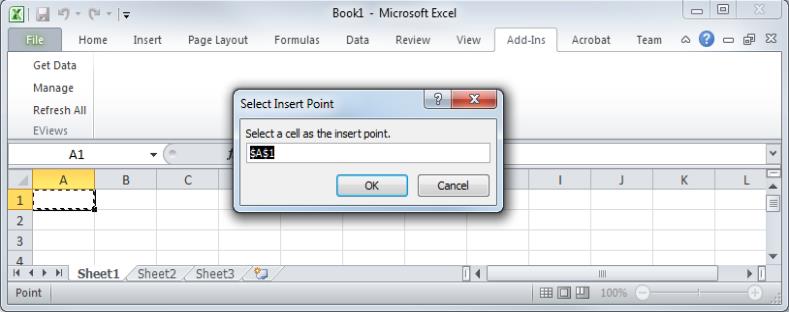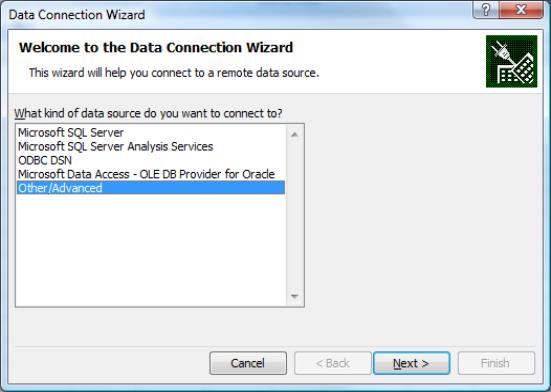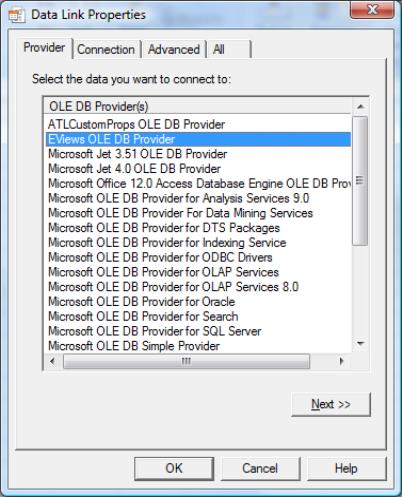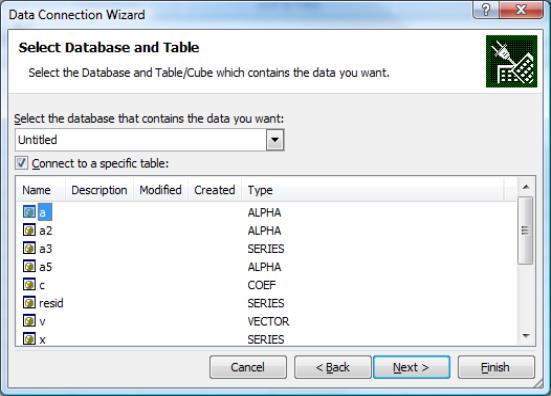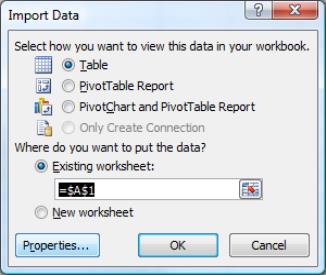Reading EViews Data using Other Applications
The EViews OLEDB driver provides an easy way for OLEDB-aware clients or custom programs to read data stored in EViews workfiles (WF1) and EViews databases (EDB).
We also provide an EViews Microsoft Excel Add-in that allows users to fetch and link to EViews data located in workfiles and databases. The Add-in offers an easy-to-use interface to OLEDB for reading EViews data from within Excel.
The following discussion offers only a brief overview of the OLEDB driver and the Excel Add-in. For additional details, see the
Using the EViews OLEDB Driverand
Using EViews Excel Add-in whitepapers available on our website
www.eviews.com/download/download.html.The Excel Add-in
The EViews Excel Add-in offers a simple interface for fetching and linking from within Microsoft Excel (97 and later) to series and matrix objects stored in EViews workfiles and databases.
The method of installing and activating the EViews Excel Add-in our depends on which version of Excel is installed. Excel 97 through 2003 requires the use of a single “EViews Add In.xla” file which is installed automatically by the EViews installer. Newer versions of Excel require the use of our new Excel 2007 Add-In, installation of which is offered as a separate option during the EViews installation procedure.
Once installed, you may need to activate the Add-in from within Microsoft Excel. Open the Excel Add-ins management dialog:
and use the dropdown menu to select the EViews Excel Add-in. Excel 97-2003 users will find our add-in under “Excel Add-ins” in the Excel Add-ins management dialog:
while Excel 2007 and above users will find the newer add-in under “COM Add-ins”,
Click the button to display the Add-in selection dialog:
Enable the EViews Add-ins entry by clicking on the checkbox, then click on .
Once enabled, you may use the Add-in to retrieve EViews data. The following Excel 2007 instructions illustrate use of the EViews Add-in to retrieve data:
• From the ribbon, select from the EViews section to display the popup dialog. A dialog will appear, prompting you to select an existing EViews workfile or database. If the specified source is a workfile, a dropdown menu will display all available pages; simply pick the page from which you wish to read. If the source is a database, a dropdown menu will let you filter the series in the database by frequency.
• You may use the dropdown menu to change the default series object filter so that you only consider matrix objects.
• You may further filter objects by name and description by clicking on the button and entering restrictions in the dialog:
• You may select one or more series objects or a single matrix object and click on or to continue. If you wish, you may instead click on to add selected items to the list. Clicking on adds all of the displayed items to the import list. You may also type in the name of the objects to import. Once your list is complete, click on or to proceed. The import list approach is particularly useful if you wish to build-up a list of objects using various approaches or multiple filtered lists.
• The last step is to import or link the EViews data into Excel. On the resulting popup, you should specify a destination cell in your Excel worksheet (you can click on a target cell to fill out the dialog). Click on .
At this point, the data should now be displayed in the specified worksheet. If we select instead of in the first step, this data will automatically refresh itself every time the worksheet is opened. (Note: this worksheet must be saved in a trusted location to allow the data to refresh properly. See the Microsoft Excel documentation regarding “Trusted File Locations” for details.)
The OLEDB Driver
The EViews OLEDB driver is automatically installed and registered on your computer when you install EViews. Once installed, you may use OLEDB-aware clients or custom programs to read series, vector, and matrix objects directly from EViews workfiles and databases.
For additional details, see the Using the EViews OLEDB Driver whitepaper.
The following instructions for Excel 2007 illustrate the use of built-in OLEDB support to read EViews workfile data. (Note that
“The Excel Add-in” describes a streamlined interface for performing the same operation.)
• From the Data ribbon, select in the section. In the dropdown, select . In the , select in the listbox and click .
• In the popup, select and click
• On the tab, select an EViews workfile or database and click (not shown).
• Next, on the popup, you should see a dropdown with all the available pages (if a workfile was selected) and in the grid below a list of readable series, vector, and matrix objects. Select one here and click .
• On the popup, point to where you'd like to see the data in the worksheet and click .
• At this point, you should see the data (and any corresponding ID series data) appear in the specified worksheet