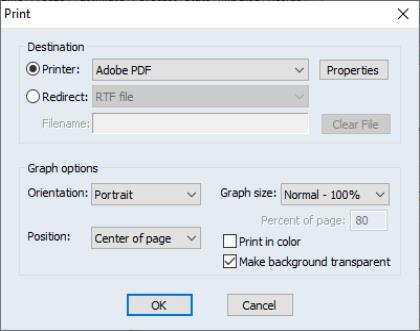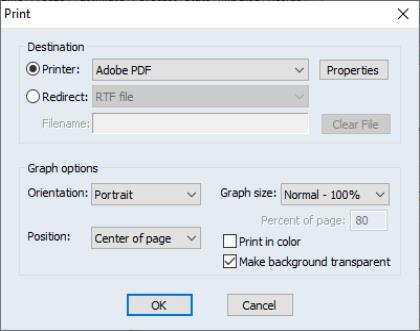Printing Graphs
Clicking on the button on the graph view or graph object window toolbar will open the dialog, allowing you to override the various global settings for graph printing.
The top section of the dialog may be used to select a printer and print options, or to redirect the print job to an RTF file, graph object, or spool object (see
“Print Setup”).
Most of the remaining options are self-explanatory. If you wish to print your graph in color using your color printer, make certain that the box is checked. Conversely, if you are printing to a black and white printer, you should make certain that this box is not checked so that EViews will substitute line patterns for colors.
should be used to ignore the background color of the graph (typically used when printing to a black-and-white printer).
See
“Print Setup” for additional details.