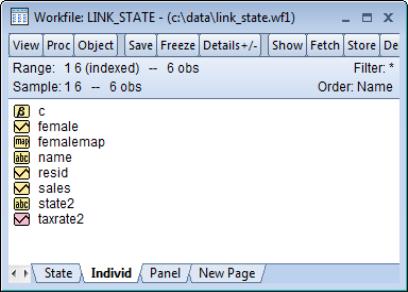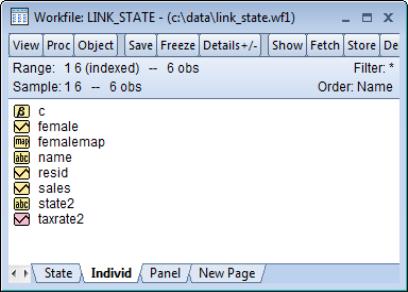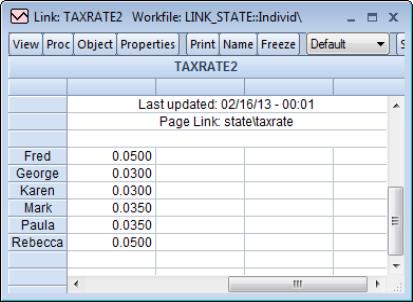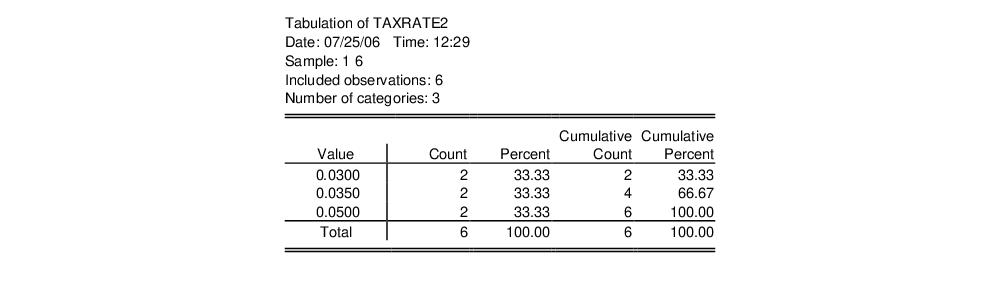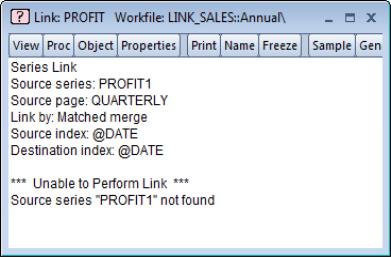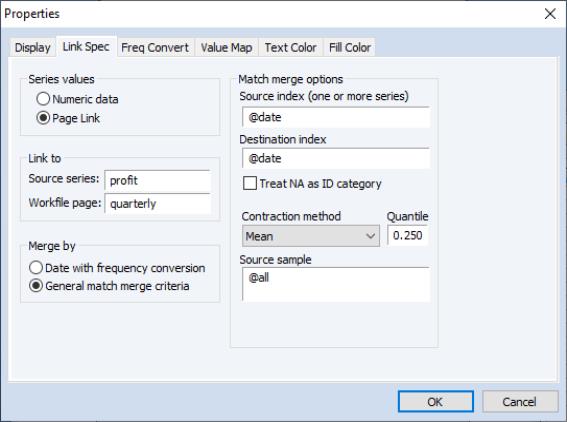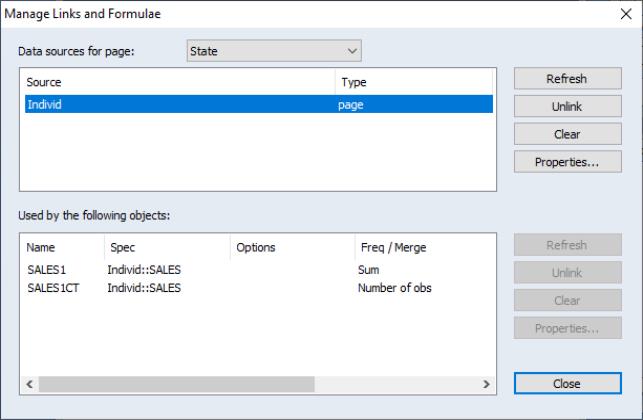Working with Links
Once a link is defined, you may, for all intents and purposes, use it as though it were an ordinary series or an alpha series.
Links may be identified in the workfile directory by the presence of a pink series or alpha series icon, or by an icon containing a “?”. If a link definition uses an ordinary source series, it will appear in the workfile directory with a pink version of the series icon. If a link uses an alpha source series, it will appear with a pink alpha series icon. In both cases, the link may be used as though it were a series of the specified type.
If the link source series is not specified or if its type cannot be identified, the link icon will feature a “?” indicating that the link is unavailable. Undefined links will be classified as numeric series that generate NA values for every observation.
Using links
Links use virtually no memory until used. A link goes into use either when you are examining the contents of the link, when it is placed in a group which evaluates the link, or when the link is used in a series expression. Once a link goes out of use, the memory for the link is cleared and made available for other uses. In this way, links take up only the minimum amount of memory required to perform a given operation.
When links are in use, any modification to the data underlying the link will lead to a reevaluation of the link values. If you modify either the source series, or the source or destination ID series, EViews will automatically recompute the link values. In this way, you may use the link to define an automatically updating match merge or frequency conversion.
For example, suppose that we open a workfile containing the state and individual pages. Here we see the individual page containing the state TAXRATE data linked into the link series TAXRATE2. From the (colored) series icon, we see that TAXRATE2 is a link of a numeric series.
If the TAXRATE2 link is not in use, the link series contains no values and takes up no memory. Links are placed in use either by opening the link window, by placing the link in a group object, or by using the link in a series expression. Whenever the link comes into use, or one of the link components is changed, the link is evaluated, and its values updated as necessary.
For example, if we double click on the TAXRATE2 icon, we open a standard series spreadsheet view. At this point, EViews evaluates the link, performing the match merge operation, and assigning the values to the TAXRATE2 link. Note that the “Last updated” line will show the time that the link values were evaluated.
All of the menus and toolbars are those found in ordinary series—you may work with this link as though it were any ordinary series. Indeed, the only hint you will have that TAXRATE2 is not an ordinary series or alpha series is in the titlebar, which will indicate that we are working with a link object. For example, if you select uncheck the grouping settings, and click on to continue, EViews will display a frequency tabulation of the contents of the link, just as it would for an ordinary series.
If you then close the link window, EViews will examine any open windows or existing group objects to see whether the link is still in use. If the link is no longer used, its contents will be cleared and memory will be released. The next time you use the link, it will come into use and will be reevaluated.
Similarly, you may use TAXRATE2 in any place that a series may be used. For example, we may generate a new series, TAXPCT that contains the values of TAXRATE2 expressed in percentage terms:
series taxpct = taxrate2 * 100
Assuming that TAXRATE2 is not currently in use, EViews will evaluate the link and assign values to each observation, then will multiply each of these values by 100 and assign them to TAXPCT. When the series assignment operation is completed, the values of TAXRATE2 will no longer be used, so that EViews will clear the link contents.
If you attempt to open a link that is improperly defined, either because the source or ID series are not found, or because the observed data require a contraction or frequency conversion method that has been disallowed, EViews will display a link view showing the definition of the link and the error encountered. If you attempt to use this link, you will find that all of the link values are set to NA.
Modifying links
You may, at any time, modify the definition of a link by dialog or command.
To modify a link interactively, we must open the dialog page. First open the desired link by double clicking on the icon in the workfile directory. Then click on the toolbar button, or select from the main menu to bring up the link properties dialog. Lastly, select the tab.
The property page is a slightly modified version of the original dialog used to create links. While the majority of the dialog is unchanged, in place of the destination name, we now have edit fields in which you specify the names of the source series and the source workfile page.
Here we see that the current link uses the PROFIT series in the QUARTERLY page as the source. The link is performed by general match merge, using date matching to link the quarterly dates to the destination series DT. The match merge first performs a mean contraction of the PROFIT series over the entire sample, and then performs the match merge.
To modify the link using the dialog, simply alter any of the dialog settings. For example, we may change the link contraction method from to by changing the selection in the dropdown menu, or we may change the source sample by entering a new sample in the edit box. More fundamental changes in the link will result from changing the source series or workfile page, or any of the match merge identifiers.
To modify a link by command, you may use the
linkto proc. See
“Creating a link by command” for details. Issuing a
linkto proc command for an existing link will replace the existing values with the new specification.
Breaking links
The auto-updating feature is one of the most important characteristics of links. Given the live nature of links, changes to either the source series, or the source or destination IDs will lead EViews to recalculate the values of the link. Links may be used to create auto-updating match merges or frequency conversion of series between workfile pages.
Suppose, for example, that while displaying the TAXRATE2 spreadsheet view, you elect to edit the values in the individual STATE2 ID series. Changing Mark’s value for STATE2 from “Texas” to “Arkansas” changes the values of an ID series used to compute the values in TAXRATE2. EViews automatically recomputes TAXRATE2, changing the value for Mark from 0.35 to 0.30, and updates the open spreadsheet view accordingly. Furthermore, any future use of the TAXRATE2 link will use the updated values.
In some circumstances, you may wish to fix the values of the link so that future changes to the source or ID series do not alter the existing values. There are two ways in which you may achieve this result. First, you may simply generate a new series that contains the current values of the link, as in:
series fixrate = taxrate2
The new ordinary series FIXRATE contains the current values of TAXRATE2. Furthermore, FIXRATE remains unchanged in the face of changes in TAXRATE2. With this method, both the original link series and a new series will be kept in the workfile.
The second method of fixing values is to convert the link into a series. We term this process unlinking or breaking the link. In this case, the existing link is replaced by a series with the same name, containing the values in the link at the time the link is broken.
To break a link, simply select from the workfile window. EViews will display a dialog allowing you to specify the linked objects you wish to break. Either select the source above (to break all objects that use that source) or select the specific objects below then click the associated button. Bear in mind that the process of unlinking a series link object is irreversible.