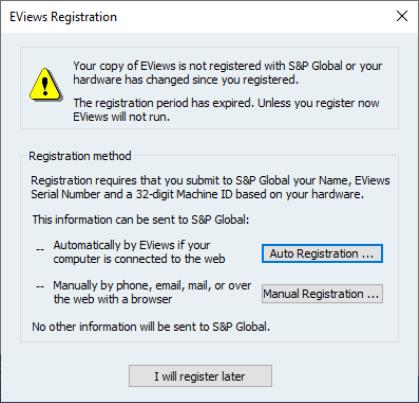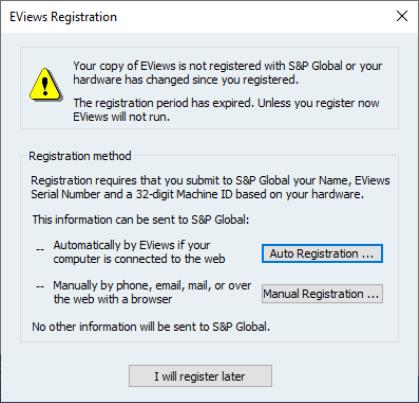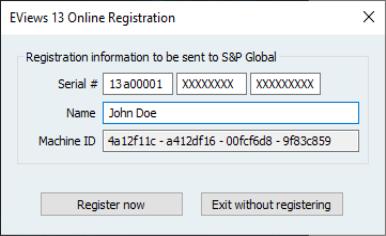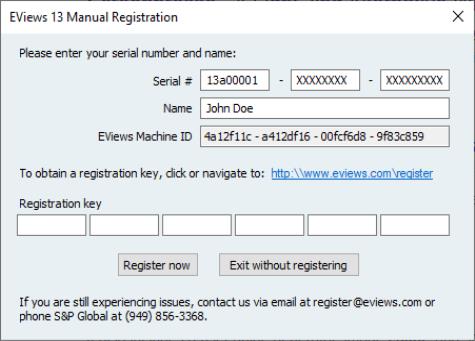Registering EViews
What is Registration?
To use EViews 14 on a specific computer, you must first register the program using a serial number. EViews registration is the one-time process of assigning a serial number to a specific machine, sending a unique machine ID number to S&P Global Inc., and writing some information to your Windows registry or Mac application support directory. This is a simple process that can be performed in a few seconds.
Under the terms of the EViews Volume License agreement, “13C” (volume) license serial numbers may not be used to register multiple machines. Each volume licensed machine running EViews must be assigned a distinct serial number. Thus, licensing an office computer, home computer and laptop computer of a single user will require three distinct Volume License serial numbers.
The copy of EViews may be uninstalled and reinstalled on a registered machine, updated, or moved to a different directory without re-registering the copy for that machine. In the special case where a machine’s hard disk is wiped clean, but no other changes are made to the system, you may simply re-register your copy of EViews. Note that in this circumstance, reregistration on the machine will not count as an additional registration.
If an entire machine or a machine’s hard disk is replaced, you should contact our office to unregister your previous installation prior to re-registering.
How Do I Register?
Before starting the registration process, you should first locate your EViews serial number. You most likely will need to enter this number into EViews during the registration procedure.
If the copy of EViews is not registered, EViews will display a warning dialog. The dialog will inform you that EViews is not registered for this machine and, if applicable, will indicate the number of additional days the unregistered copy will continue to run.
On a Windows machine, if the copy of EViews is not registered, EViews will display a warning dialog. The dialog will inform you that EViews is not registered for this machine and, if applicable, will indicate the number of additional days the unregistered copy will continue to run.
You may choose to register in one of two ways: you may use the EViews auto registration features (by clicking on ), or you can manually register (by clicking on ). Selecting either of the these two options will open a dialog prompting you for additional information.
Auto Registration
If your computer is connected to the Internet, auto registration makes registering EViews a snap. Simply click on the button to display a dialog for entering your registration information.
EViews will fill out as many fields in this dialog as possible. If you wish to continue with the auto registration process, make sure that the entries in the and fields are filled in with the relevant information. When you click on the button, EViews will attempt to contact one of our registration servers and, if successful, will transmit the information contained in the dialog to the server. The server will process the information and the machine will be registered to run EViews.
You should see a message indicating that registration was completed successfully, along with the number of machines that have been registered to the serial number.
If you do not wish to continue with auto registration, click on the button and you will be returned to the main registration screen.
Note that there are some circumstances in which auto registration will fail. Obviously, auto registration will not work if the computer is not connected to the Internet. If registration fails, you should first verify that you have Internet access. Second, your computer may be behind a firewall which does not allow the required communication between your computer and our servers. Furthermore, while unlikely, it is possible that all of our registration servers are temporarily unresponsive.
If you continue to have problems with auto registration, you can choose to register manually as described in the next section, or you can contact us for assistance.
Manual Registration
If auto registration fails or if you prefer not to use the automatic registration features, you may elect to register manually. From the main registration page, click on to display the manual registration portion of the dialog:
You must fill in the three fields in the dialog: the 24-character serial number, your name, and a 36-character registration key you must first obtain via online, by phone, or by email. EViews will help you by filling in as many fields as possible.
The easiest method of retrieving the registration key is online. Go to
which will direct you to our registration servers. Follow the links to the registration page, and fill in the form. Enter your name, serial number, and the machine ID number as displayed in this registration dialog into the form. Click on the button. You will be provided with the 36-character registration key.
Once you have obtained the key, enter it into the registration dialog. If necessary, select Help/EViews Registration... from the EViews main menu to display the registration page.
Make certain that the listed name, serial number, and registration key in the registration dialog matches exactly (this includes spaces and case) that of the registration confirmation page. Click to finish the registration process. Note that you should be able to copy-and-paste the registration key information from your browser into the dialog edit fields..
If all of the information is entered correctly, you will be informed that your registration is complete.
If you do not have access to a working web browser, you can contact our office via email or phone to obtain the key:
S&P Global Inc.
Email: register@eviews.com
Phone: 949-856-3368
Please provide a registration name, full 24-character serial number, and the machine ID number. We will then provide you with the 36-character registration key.
If you receive the key via email, you should be able to copy-and-paste the key information into the dialog edit fields.
Contact Information
Once registration is completed, EViews will display an optional contact page form. You may submit this form to send name, address, phone number, and email information to S&P Global Inc. This information is for our records only and will not be redistributed to others.
Frequently Asked Questions about Registration
While the registration procedure should be straightforward, we understand that you may still have questions. The following are answers to the most frequently asked questions:
• How do I find my serial number and other information about my copy of EViews?
Your copy of EViews contains information about your registration status, as well as the product version and build date of the program. To obtain this information, simply select from the main EViews menu.
• I contacted you and received a key, but the key doesn’t seem to work. What could be wrong?
The most common registration problem results from entering a name or serial number which does not match the key. You should make certain that the name and serial number both match those provided when obtaining a key. Note that while the name is not case-sensitive, it should otherwise be entered exactly as originally provided. If you still experience problems, please contact our office.
• My copy of EViews does not appear to have the features for the edition that I purchased. Do I need to purchase a new copy?
No. Simply contact our office. Once we verify the edition of EViews that you have purchased, you should be able to re-register and upgrade your copy to enable the features.
• I've replaced my computers and no longer have available registrations. What should I do?
If there are special circumstances where you need to register an additional machine, please contact our office.
• How do I change the name in which my copy is registered?
Your copy of EViews contains the name in which it was first registered. If you wish to change the registration name, please contact our office.
• What if I have trouble registering?
We do not anticipate that you will have problems registering your copy of EViews using one of the available methods (auto-registration, manual using our web servers, or manual using email or phone). Please feel free to contact our office if you encounter difficulties.