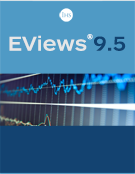Updated Interface
EViews has always been known for its unmatched ease-of-use, but there's always room for improvement. We've raised the ante in EViews 8 with a number of interface improvements. Here are but a few of the highlights:
Enhanced Dialog Edit Fields
Edit fields (boxes that let you type an entry) in EViews 8 have been enhanced with two new features: smart auto-complete and expansion.
Smart auto-complete allows you to quickly enter object names in edit fields, by bringing up a list of objects in the current workfile from which you may select to populate the edit field.
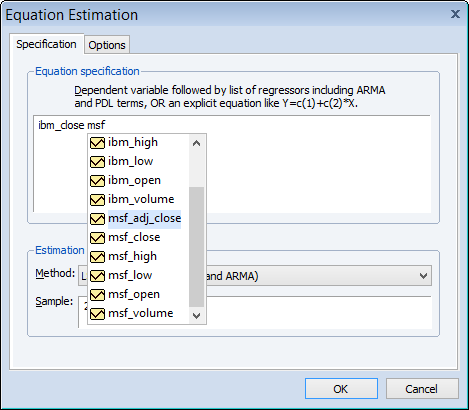
Edit field expansion lets you increase the size of edit fields in EViews so that you may more easily see and enter information. To expand an edit field, simply double click on the white space in the box, or right click and select Expand.
Workfile Details
EViews 8 features a new look workfile Details view. You may toggle between the ordinary workfile display and the Details view by clicking on the Details +/- button on the workfile.
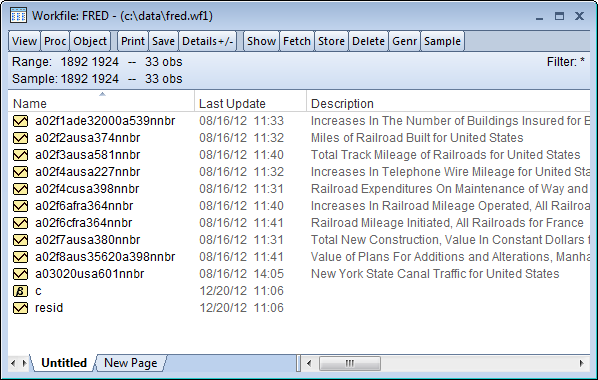
Each object attribute now has a separate column in the details view, and you may sort the objects by an attribute by clicking on the column header. Columns are also draggable and resizable, allowing you to alter their position and width. If you right-click on a column header, you may also choose which columns to display.
Workfile Compare
The new Workfile Compare view, available from the View menu on a workfile allows you to compare the differences between a workfile and another workfile stored on disk. Once you have chosen a second workfile with which to compare, EViews will display a list of all objects in the two workfiles, and let you see how those objects differ.
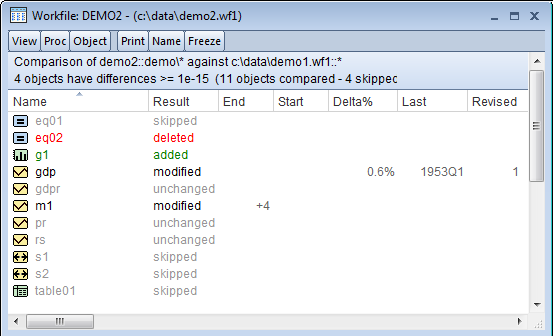
Object Linking and Embedding (OLE)
EViews 8 support for OLE offers you the ability to have your output data and graphs update whenever you make changes within EViews.
You may use OLE to paste links to EViews objects in your external document so that the underlying information is tied to the EViews workfile. Then, any time modifications are made in EViews, the changes may be pushed to the objects in your document. Alternately, you may use OLE to embed graph and table output in external documents so you may later modify the appearance of the output using EViews.
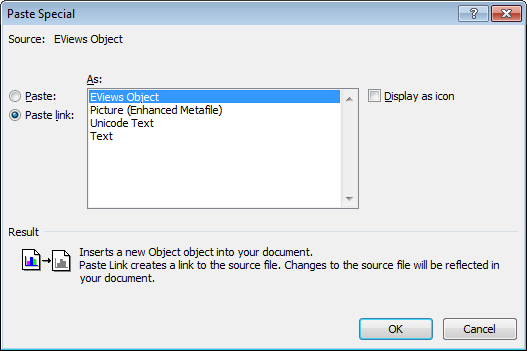
For more details on OLE, see our output linking examples.